Guide: Fixing the OpenTX SD Card warning
If you have OpenTX radio, then you definitely would like to have SD Card installed, enabling to use sound packs, scripts and other features. Sometimes you can get the the “SD Card warning” type error on startup. This means that SD card content was prepared for older/different firmware version and it (might) need to be updated.
There are two ways to resolve this issue. One is simple and dirty and another is the recommended scientific way.
Simple change the version number
If you are not upgrading from very old version (as example upgrading from 2.3.6 to 2.3.7), then probably not much has been changed, and the radio should be working perfectly with the current contents of the SD Card. In this case you can simply change the version number, stored on the SD card.
Connect the Radio with the USB cable to the PC or take the SD Card from the radio and open it on the PC. There is file called opentx.sdcard.version which has the current CD card content version stored in.
Right click on it, select “Open With” and choose Notepad.
And change the version number to the needed one, as in our example “2.3V0026”.
Update the SD Card contents
While the first method is quick and easy, but it is recommended to update the SD Card content with the latest. First you need to download the CD Card contents for your version of the OpenTX from this link: https://www.open-tx.org/downloads. Unzip the contents of the archive to your hard drive. If you have nothing custom on your SD Card like custom sound pack, custom telemetry or wizard scripts installed, then you can simply overwrite the contents of the SD Card with the new contents you have downloaded.
If you have custom sound pack installed, then skip the SOUNDS\ folder, If you have custom scripts installed, then skip the SCRIPTS\ folder or copy/overwrite the selected Lua scripts only.
SD Card contents:
CROSSFIRE – contains TBS Crossfire Lua scripts
EEPROM – contains Eeprom backup files made from radio menu
FIRMWARE – contains firmware files (for OpenTX, multiprotocol module, internal/external RF modules, receivers)
LOGS – contains log files for special radio functions
MODELS – contains backup of the configuration data for individual model made from the radio menu
SCREENSHOTS – screenshots of the radio screen made by special function SCREENSHOT

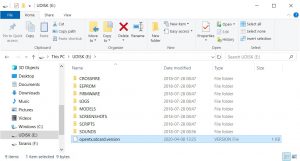
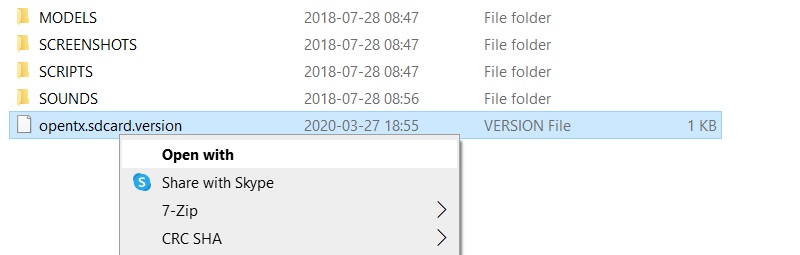
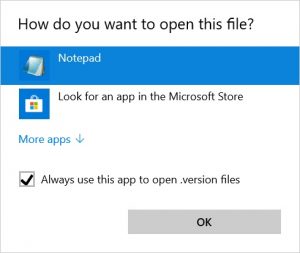
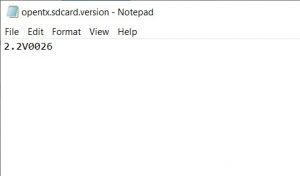


I just made a video showing how to update the SDCARD the correct way. I say correct way, but I guess there are a few ways to do it, and this is the best way to do it, because it is the best way to do it as to not have an error and get your radio settings wiped. https://www.youtube.com/watch?v=UmJCdHvTFvA I just see so much of this copy this that and the other thing, when there is a function built into Opentx which does it automatically.
Cool, or Download the right SD Card Contetents:
https://downloads.open-tx.org/2.3/release/sdcard