Guidе: How to flash BLHeli_S firmware with bidirectional DSHOT
RPM filtering with BLHeli_S for free
BHeli_S firmware is OpenSource software product. It evolved from BHLeli firmware that was running on the relatively slow Atmel MCU’s. It’s development almost stopped in year 2017, when the devs started a new BLHeli_32 branch with closed source, licensing and etc. BLHeli_32 ESC firmware introduced the so called bidirectional DSHOT protocol that enabled the ESC to send the telemetry to the Flight Controller. That allowed the RPM filtering to be implemented. RPM filtering soon became known as the best filtering option that reduces almost all the vibrations that multirotor motor can induce. The only problem was that the RPM filtering was only possible with BLHeli_32 ESCs.
Luckily, one of the developers, called joelucid, implemented the updated BLHeli_S firmware with optional closed source DSHOT telemetry module. To enable DSHOT rpm telemetry you would need to purchase the license for the optional Telemetry Service. Each ESC requires one license. The JESC firmware can be found here: https://github.com/jflight-public/jesc.
But that was until now when the RCGoups user JazzMaveric implemented the bidirectional DSHOT in the BLHeli_S firmware for free! This means no licenses and no fees needed for the bidirectional DSHOT on almost any BLHeli_S ESC! The modified BLHeli_S firmware repository can be found here: https://github.com/JazzMaverick/BLHeli/tree/JazzMaverick-patch-1/BLHeli_S%20SiLabs
How to flash the BLHeli_S firmware with DSHOT RPM telemetry?
First you’ll need the BLHeli Configurator. You can download it from here: https://github.com/blheli-configurator/blheli-configurator/releases. You can also use the BLHeli Suite (https://www.mediafire.com/folder/dx6kfaasyo24l/BLHeliSuite) to flash the BLHeli_S firmware, but this guide will show the steps with BLHeli Configurator.
Note: Remove your props before connecting the quad to the PC! (unless you have tiny whoop – its small props will make almost no harm 🙂
Note #2: Make sure you have fully charged battery before flashing BLHeli_s firmware. If your battery discharges in the middle of the firmware flashing process you may brick your ESC!
Start the BLHeli Configurator, connect the flight controller to the PC and plug the battery. Press [Connect] and then [Read setup]. You should see all four ESC settings.
Write down the type of the BLHeli_S firmware. The naming of the BLHeli firmware: first letter is the hardware configuration of the ESC, the second letter shows H – for BB2 MCU and L – for BB1 MCU and the last numbers show the Dead Time value.
Now open the modified firmware repository https://github.com/JazzMaverick/BLHeli/tree/JazzMaverick-patch-1/BLHeli_S%20SiLabs and select the firmware file with the same naming as you see in the BLHeli Configurator.
After you have selected the right firmware, right click on the button [Raw] and select “Save link as” and save the file.
Next in BLHeli Configurator press the [Flash all] button and then press [Select File Manually]:
Select the downloaded BLHeli_S firmware file (double check the naming!):
Watch how the BLHeli Configurator flashes all 4 your ESCs:
If flashing process ended successfully, then you should see the BLHeli_S firmware number changed in the ESC tab (also you will notice the startup sounds have changed):
Thats it! Now you have BLHeli_s firmware with the bidirectional DSHOT and you can set up the RPM filtering in the Betaflight configurator.
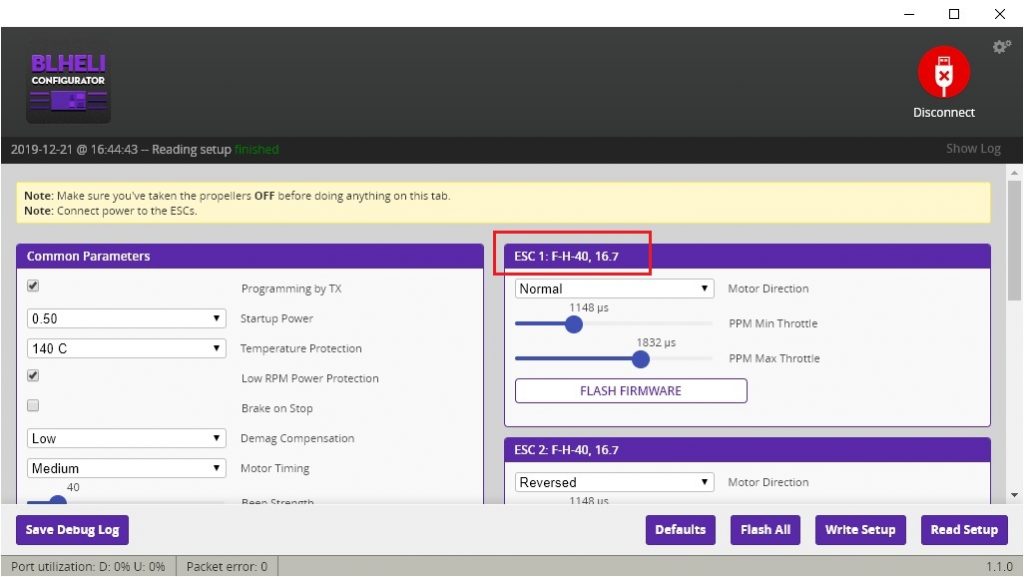
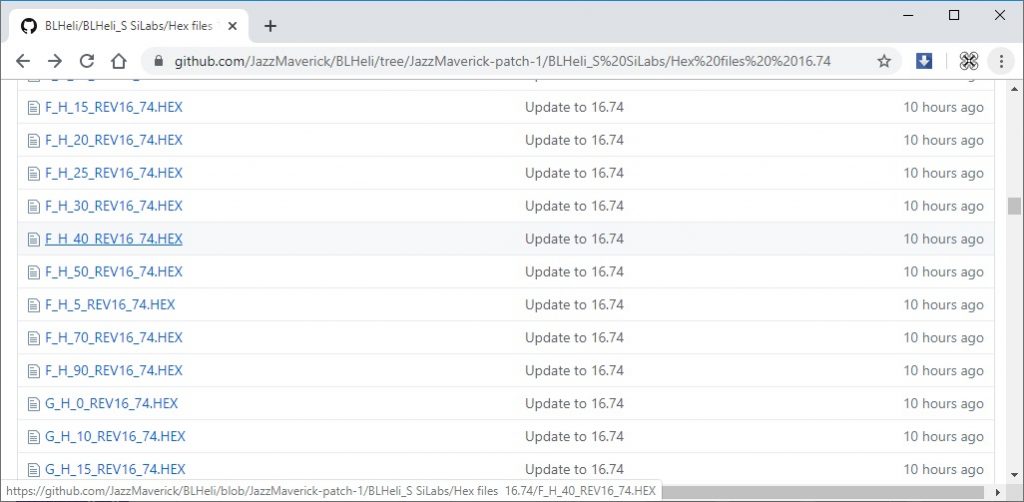
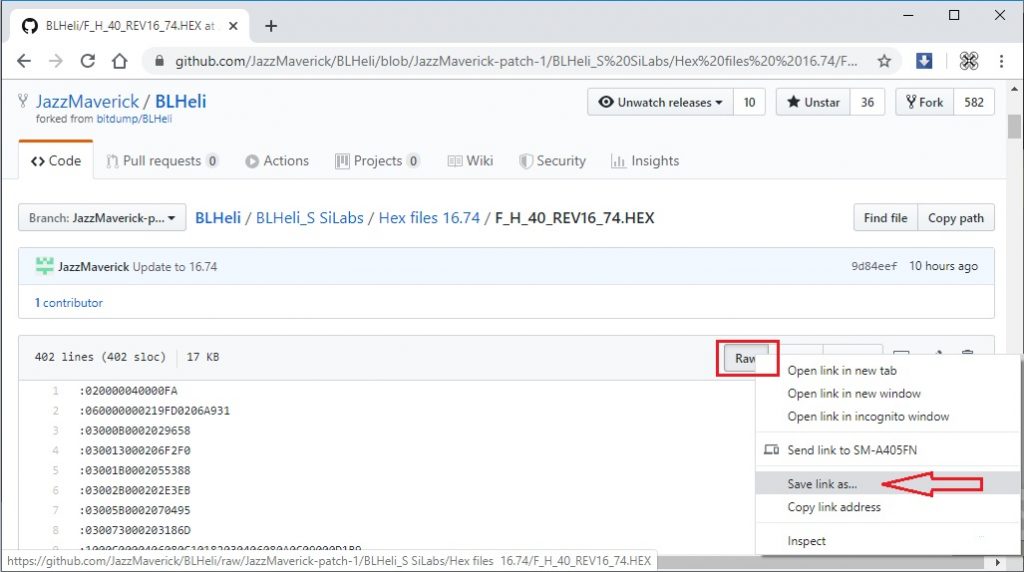
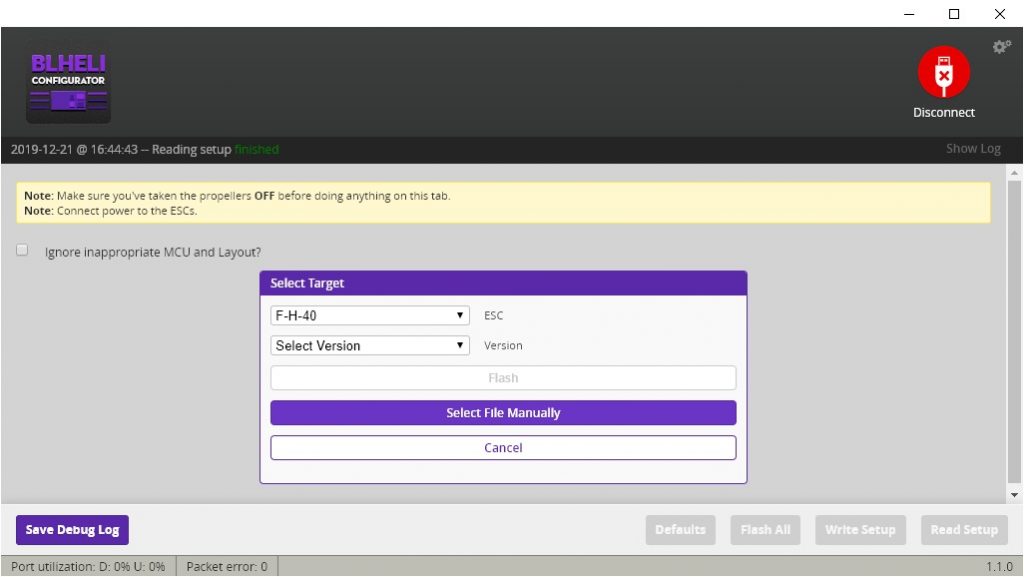
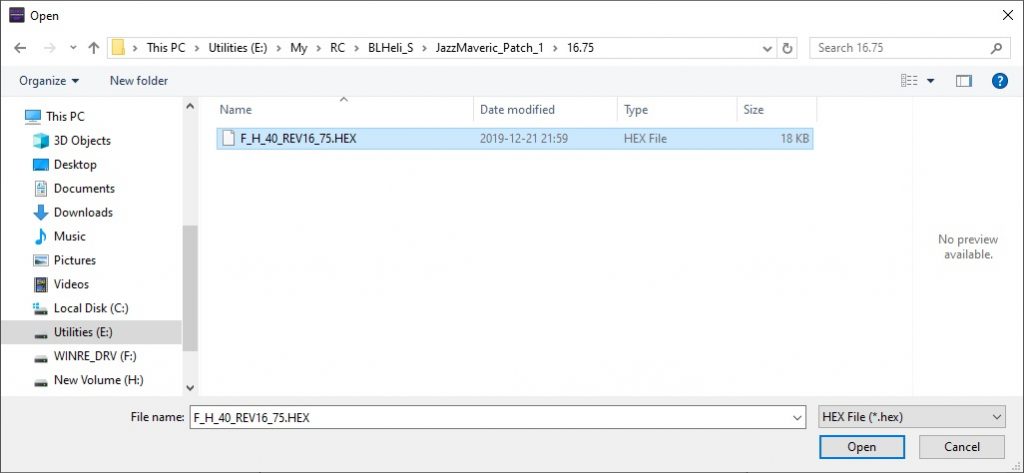
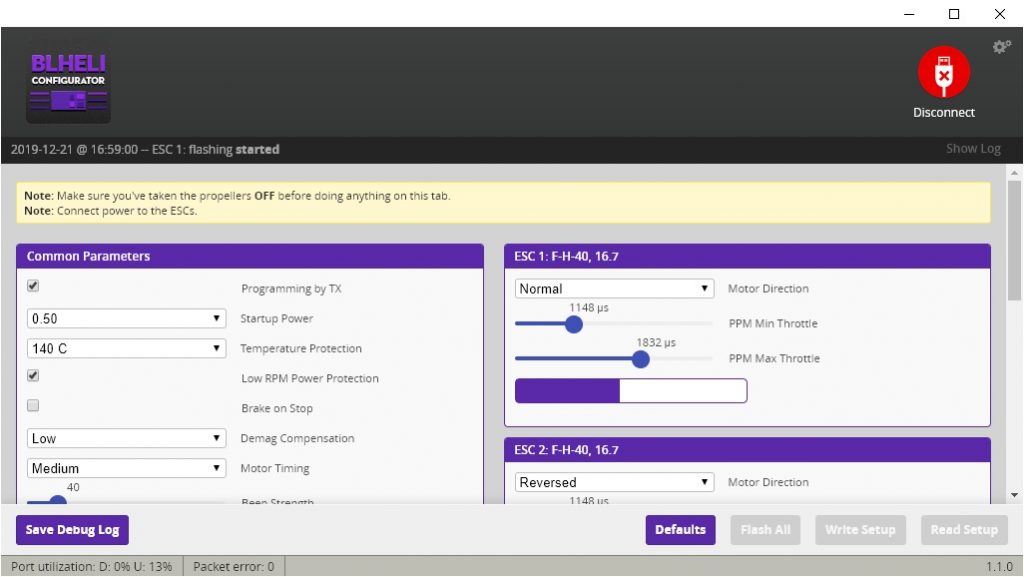
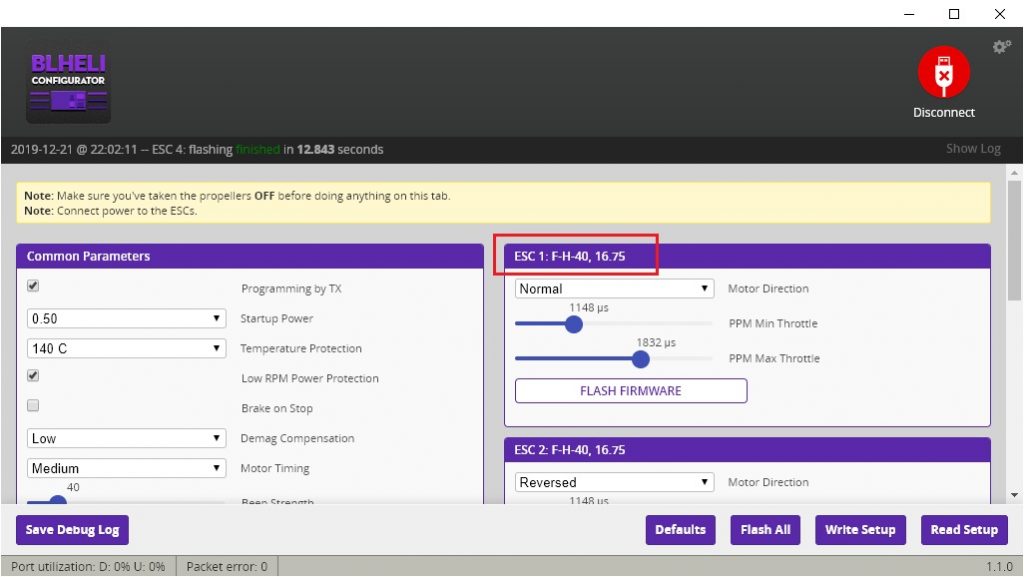


That sounds great. I am going to try it next time i burn an esc as I don’t want to mess with my setup now.
After connected to ESCS,I can not find the “read setup”button,why?
Don’t really know what is the issue. Can you try to connect and read the setup with JESC Configurator or BLHELI Suite software?